Disconnect Apple Health
When the Move challenge ends, you can choose to disconnect sharing permissions between the Converge Application and Apple Health, or you may need to disconnect sharing permissions if you are encountering a synchronisation issue.
The Converge Application receives motion, fitness and/or health data when permission has been granted by the user (you) from Apple Health. Apple Health collects motion, fitness and/or health data from sources you control separately in the Apple Health App. You can also control what specific data from Apple Health is shared with third party apps like Converge.
Disconnect from the Converge Application
In the Converge app, tap the Settings icon (
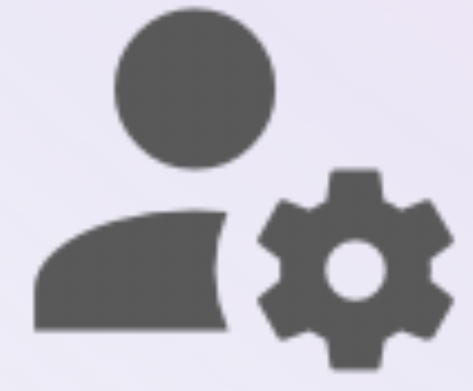 ) at the top right
) at the top right Tap Settings (
 )
)Tap Health App (
 )
) Tap Disconnect for iPhone | Apple Watch (
 )
)
Disconnect from Apple Health App
Open the Apple Health app
Tap Sharing (
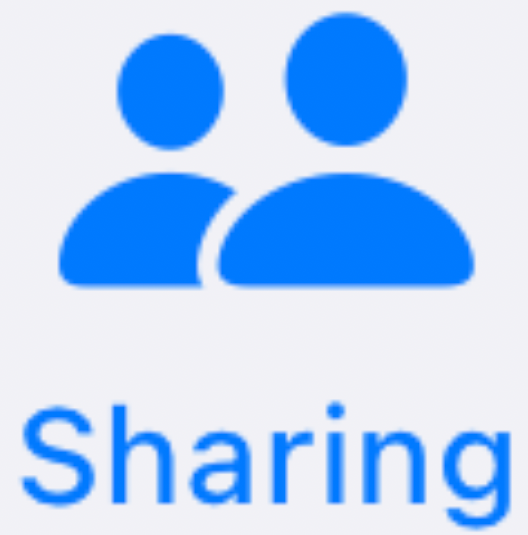 ) from the bottom menu
) from the bottom menuOn the Sharing page, scroll down and tap Apps to reveal all apps with permission to access some or all health data
From the list of Apps, find and tap Converge
Tap Turn Of All to turn off all data sharing from Health to Converge App
