Check and modify Apple health sharing permissions
Check the connection in the Converge App first
In the Converge app, tap the Settings icon (
) at the top right
Tap Settings (
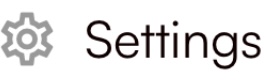 )
)Tap Health App (
 )
)Make sure that you see Disconnect next to iPhone | Watch which indicates that the Converge Application has permission to access Health data
Check what type of health data Apple Health is sharing
Next, access the Apple Health App to confirm data sharing permissions and what specific data is being shared.
If you are participating in the Converge Move challenge, at minimum, we require Step, Exercise minutes and Activity to be turned on in the section described in the steps below.
Open the Apple Health app
Tap Sharing (
) from the bottom menu
On the Sharing page, scroll down and tap Apps to reveal all apps with permission to access some or all health data
From the list of Apps, find and tap Converge
Either turn on all options, or turn on Steps, Exercise minutes and Activity. These options are required for participating in the Move challenge.
If you are experiencing issues with syncing steps or movement activity to the Converge App, at step 5 above turn off all options, then quit the Converge App and then tap Turn on all or or turn on Steps, Exercise minutes and Activity.
If you continue having issues
After following the two above troubleshooting options, if you continue to have issues with data syncing from Apple Health to Converge App, check the below:
Is the data and steps you are expecting to see in the Converge App visible in the Apple Health App?
If the Apple Health App doesn’t show your expected steps or activity this indicates and issue or permission issue between your wearable or tracking device and Apple Health. Consult your manufacturer for support.
Then, consider deleting the Converge App and then re-installing it. If you follow this, please ensure you have the ability to receive SMS messages which will be required when you sign back into the Converge App.
Disconnect Apple Health data syncing to Converge: Disconnect Apple Health
Then, delete the Converge App by holding the App icon down from your Home Screen
Then, go to the App Store and search for Converge and re-download our App
Sign into your account using your existing credentials
Re-connect Apple Health / iPhone / Apple Watch to Converge App Setup Apple Health (iPhone / Apple Watch)
Once connected, it can take up to 2 hours for your data to sync to Converge App.
If your iPhone is on low power mode it may not sync until you turn off low power mode or connect to the charger.
If you are low on mobile data, or have enabled Low Data Mode in the mobile settings (via settings App) it may not sync until you connect to WiFi. Historical data may not sync.
