Register to use the App
If you have not previously used the Online Booking portal or the Converge App, follow this guide to register. After registering, you’ll have convenient access to your core EAP services (including making and managing EAP appointments) and additional wellbeing services only available in the App like the Move Challenge, mood tracker, an our extensive library of evidence based wellbeing tools and resources.
Get started
Before you begin, you’ll need your organisation code (sometimes referred to as an “Org code”) to register. The Organisation code can be obtained from your HR or HR intranet or your Manager. If you can’t find it or need help, raise a ticket with User Support here and we’ll assist you.
Download the Converge App for free from the Apple App Store or Google Play store
After downloading the Converge App, tap Sign Up
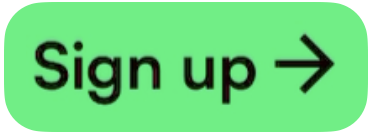
Enter your organisation code, then tap Continue
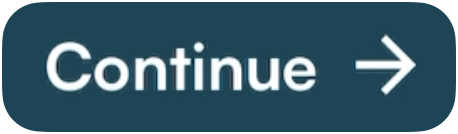
On the next screen, tap Continue
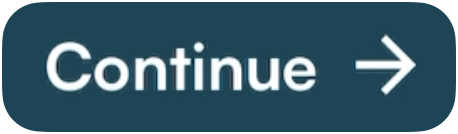
Next, provide an email address and create a password, then tap Continue
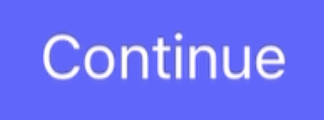
Next, provide a mobile phone number, which will be used to verify yourself when you sign in, then tap Continue
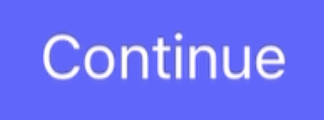
Next, you’ll be verifying the mobile number. Enter the certification code SMS’d to you, then tap Continue
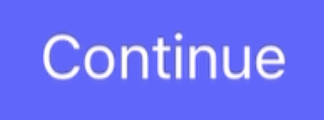
Next, you’ll be verifying the email address. Switch to your email App and tap the verify link in the email. Then, return to the Converge App and tap Continue
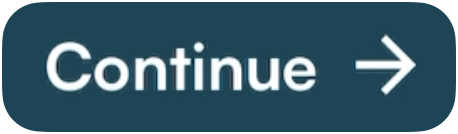
On the welcome screen, tap Continue
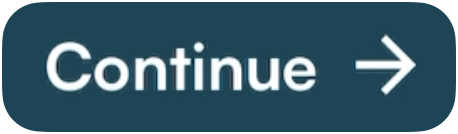
Review then consent to the Privacy Policy and Terms of Service by tapping Yes to all. Then, tap Continue
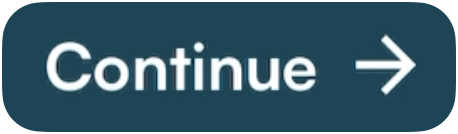
Next, setup your personal profile. Provide the requested personal details, then tap Continue
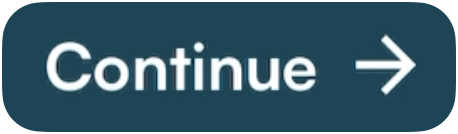
To help tailor the App to your needs, optionally select your interests. Then tap Continue
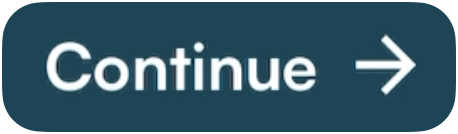 or Skip if you prefer.
or Skip if you prefer. Confirm your notification preferences. If you are using EAP services for appointments, keep emails turned on. So you receive booking confirmation emails and updates. If you are participating in the Move Team Challenge, turn on App notifications. Tap Continue
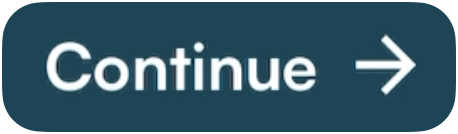 to finish.
to finish.
Your privacy and data
Converge handles your data in accordance with our Privacy Policy which is available here: https://convergeinternational.com.au/privacy-policy/. Your use of the Application in relation to EAP services (such as Counselling appointments, wellbeing services, etc.) is confidential and identifiable information is not shared with your employer or organisation.
When you participate in non-EAP services in the Application, such as Move Challenges, some identifiable data only related to the Move challenge may be shared with your organisation. This is in accordance with our Privacy Policy available here: https://convergeinternational.com.au/privacy-policy/ and Terms of Service available here: https://convergeinternational.com.au/terms-of-use/
