Register for online booking
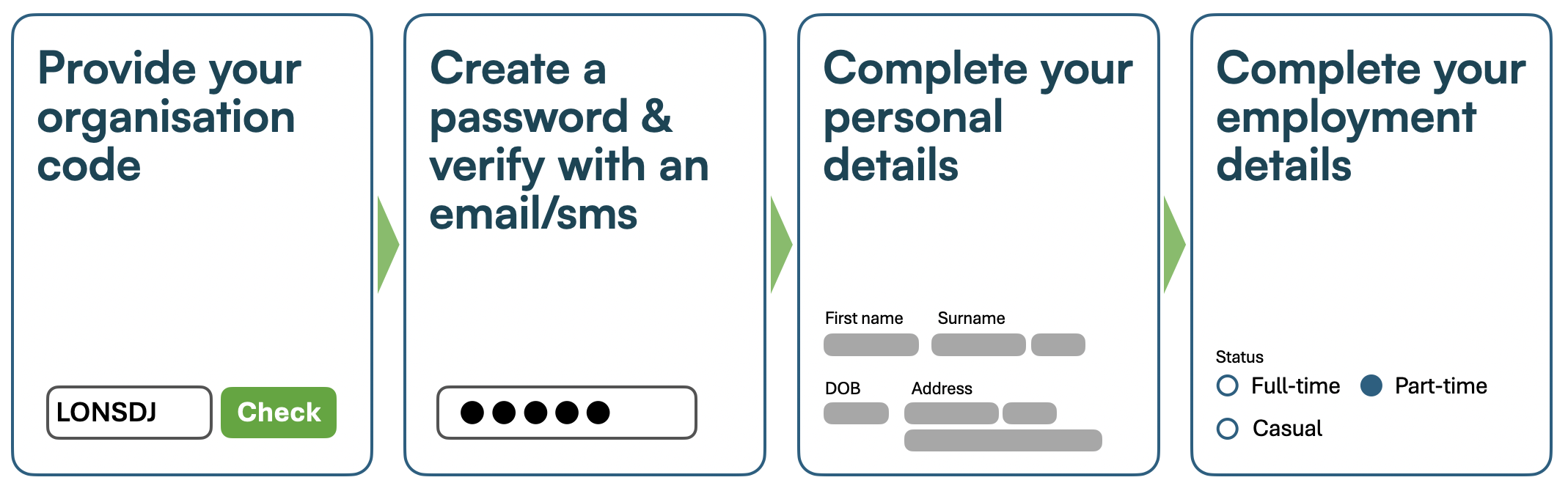
Family Members using your EAP service:
Direct family members create their own profile using their details - see this important information before starting: Register a family member for Online Booking
Step 1: Access the online booking portal
Head to the online booking portal:
Direct link: Online Booking (converge-online.com) or on our main website, click book appointment
Or, via the Converge International app available from the Apple App store and Google Play Store
Step 2: Enter your organisation code
Next, enter your Organisation Code and then click
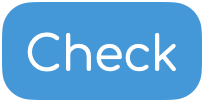 to confirm.
to confirm. If accepted, the
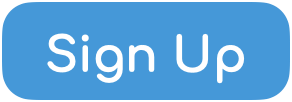 button will appear
button will appear
Your organisation code can usually be found in your Human Resources, People or Wellness intranet portal or internal emails from those teams within your organisation. If you can’t find it, contact us here.
Step 3: Sign up form
You’ll now be presented with a sign up form.
Enter your email address and create a password
Then click
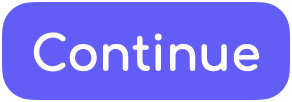
While you can use any email address, for confidentiality reasons, we recommend using your personal email address.
Converge does not share your identifiable information or your personal access to the EAP service with your organisation.
Step 4: Mobile number and Email verification
To further secure your personal information, verify your mobile:
Enter your mobile number then click
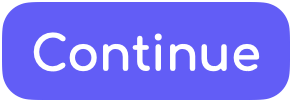
On the next screen, enter the verification code texted to you, then click
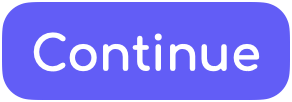
Then, verify your email:
Check for the verification email
Click the link
Return to the Online Booking portal web-page and click
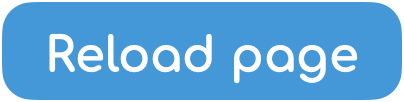
Step 5: Add your personal and contact details
Next, add your personal and contact details section so we can create your profile.
Once you have finished, click
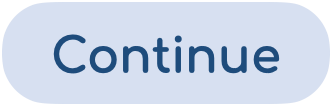
If you are having difficulty adding in your address in the autocomplete, put in the street number first and select the autocomplete option. From there, you can add the Unit/Apt number.
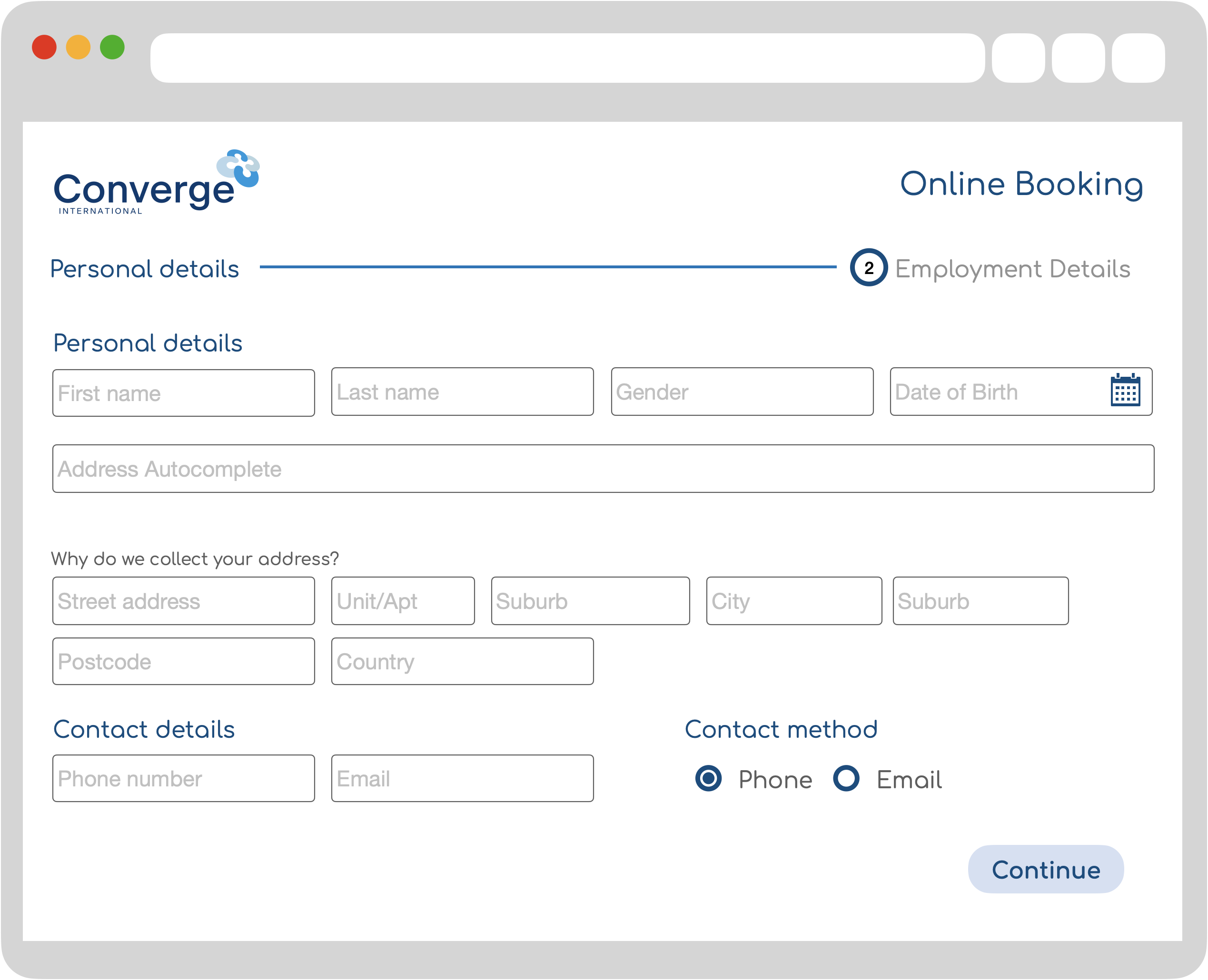
Step 6: Complete your employment details
Next, add your employment details so we can finalise your profile.
Once you have finished registering, click
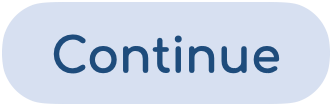 to be taken to the booking screen.
to be taken to the booking screen.
If you are unsure what your specific employment type is, please select Employee
All information added is confidential and not shared with your Organisation, in line with our Converge Privacy policy which can be viewed here.
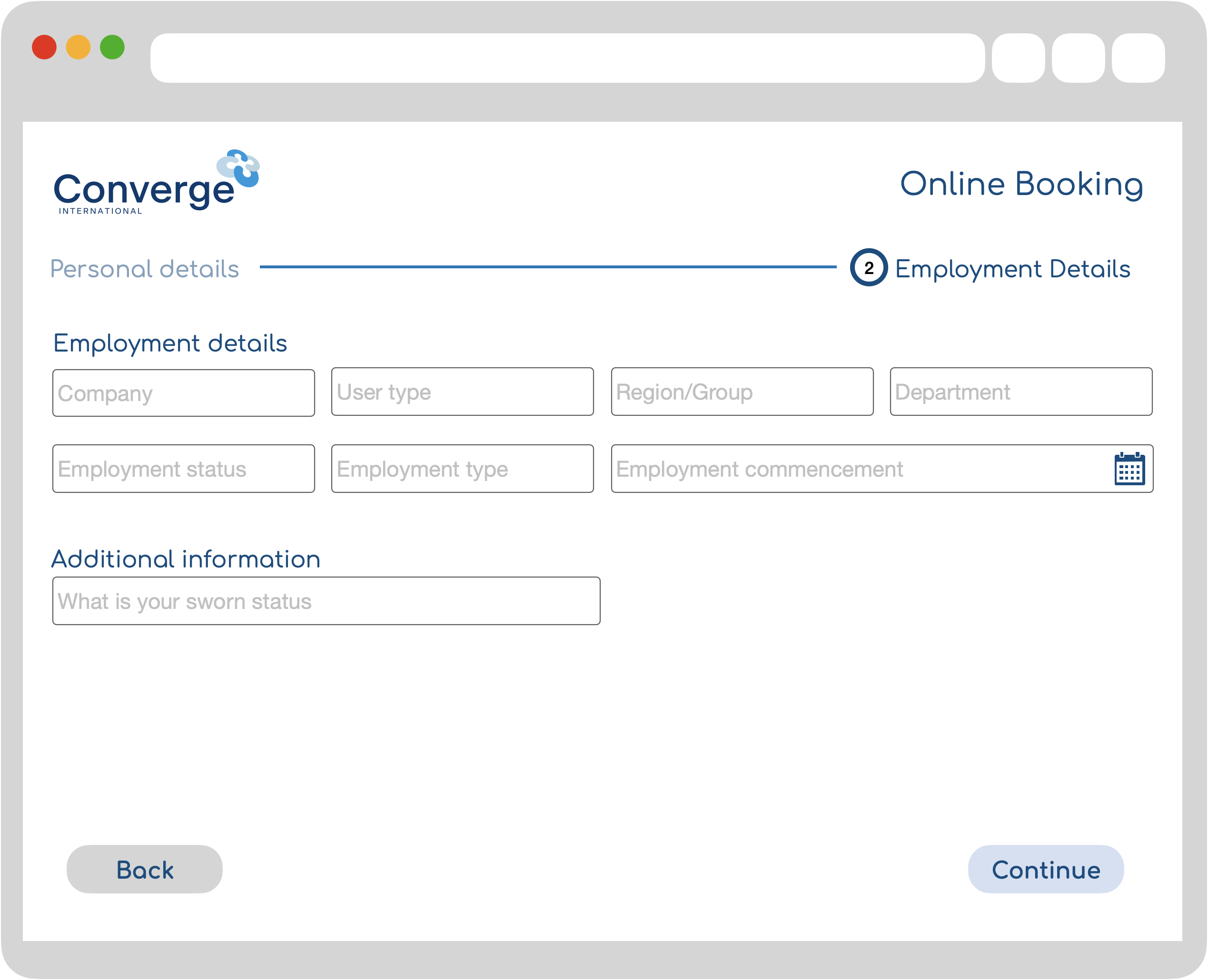
Next Steps and further reading
After completing the registration, you’ll be ready to book your first appointment. For guidance on booking an appointment, click here: Book an appointment
If you need assistance with the online booking portal, you can contact our User Support team by clicking the Get help now button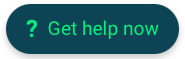 or click here.
or click here.
Alternatively, call our customer service team on 1300 687 327.
