Setup Health Connect (Android)
The technology which underpins Google Fit app and manages how data is synced between apps and devices has been updated with a new architecture powered by Health Connect to provide you with enhanced data management, security and reliability. Health Connect is a technology that runs Google Fit, but will require you to disconnect Google Fit from the Converge App and establish a new connection to Health Connect.
The Converge App reads activity data directly from fitness devices from Fitbit and Garmin. For all other devices we rely on data aggregators like Health Connect (via Google Fit App) and Apple Health (via Apple Health App).
If your device can sync fitness and activity data to Health Connect, follow the instructions in this guide to make the connection and provide permissions for the Converge App to sync with Health Connect.
Make the connection
Before you get started, make sure you’ve signed in to the Converge App or you can Setup a profile in the App.
In the Converge App, tap the dashboard icon from the bottom menu (
 )
)Then, tap Profile (
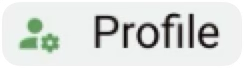 )
) From the Profile page, tap Settings (
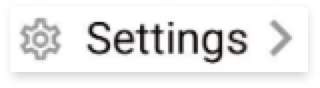 )
)In the Settings page, you will see a list of services that can be synced with the Converge App. Tap Connect for Health Connect
If you are an existing user of the Converge App and have already connected Google Fit to the Converge App, tap disconnect, then follow the above steps to connect Health Connect.
Enable access to Health Connect
After following the above steps, a Health Connect screen will appear asking you to grant access for Converge to read and write fitness and activity data and enable the Converge App to receive fitness and activity data in the background.
On the Health Connect screen, tap allow all

If you choose to specify the data that will be shared with the Converge App (instead of selecting allow all), some or all features of the Move Challenge tracking and participation won’t work.
On the following page, for the question “Allow Converge to access data in the background?” tap Allow
Tapping allow for this question will enable the Converge App to receive live fitness and activity data. If you don’t allow, you will need to open the Converge App and manually sync data each time.
